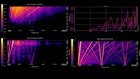Table of contents
Browse categories
Browse authors
 AB
ABAlberto Boffi
 AL
ALAlessia Longo
 AH
AHAl Hoge
 AB
ABAljaž Blažun
 BJ
BJBernard Jerman
 BČ
BČBojan Čontala
 CF
CFCarsten Frederiksen
 CS
CSCarsten Stjernfelt
 DC
DCDaniel Colmenares
 DF
DFDino Florjančič
 EB
EBEmanuele Burgognoni
 EK
EKEva Kalšek
 FB
FBFranck Beranger
 GR
GRGabriele Ribichini
Glacier Chen
 GS
GSGrant Maloy Smith
 HB
HBHelmut Behmüller
 IB
IBIza Burnik
 JO
JOJaka Ogorevc
 JR
JRJake Rosenthal
 JS
JSJernej Sirk
 JM
JMJohn Miller
 KM
KMKarla Yera Morales
 KD
KDKayla Day
 KS
KSKonrad Schweiger
Leslie Wang
 LS
LSLoïc Siret
 LJ
LJLuka Jerman
 MB
MBMarco Behmer
 MR
MRMarco Ribichini
 ML
MLMatic Lebar
 MS
MSMatjaž Strniša
 ME
MEMatthew Engquist
 ME
MEMichael Elmerick
 NP
NPNicolas Phan
 OM
OMOwen Maginity
 PF
PFPatrick Fu
 PR
PRPrimož Rome
 RM
RMRok Mesar
 RS
RSRupert Schwarz
 SA
SASamuele Ardizio
 SK
SKSimon Kodrič
 SG
SGSøren Linnet Gjelstrup
 TH
THThorsten Hartleb
 TV
TVTirin Varghese
 UK
UKUrban Kuhar
Valentino Pagliara
 VS
VSVid Selič
 WK
WKWill Kooiker
Dewesoft X3 SP7 Released

November 21, 2024
The Dewesoft team is pleased to announce the release of the new Dewesoft X3 SP7.
The theme of this release is a host of major reworks across the existing Dewesoft module range. This means that there is a strong chance that one of the modules that you have already been using for a while has just received a major upgrade, free of charge!
The most outstanding upgrades have been done to the Combustion (now named "engine") analyzer and the TestBed plugin, with the OBDII and CAN modules following closely behind. On the visual front, SP5’s 2D Map is well on its way to becoming a fully-fledged 3D Map.

Combustion engine analyzer
The Combustion Analysis (CA) module has been replaced by the new Combustion Engine Analysis (CEA) module in X3 SP7. When opening already done setups where CA was used, this module will still be available, whereas new setups will only have access to the CEA. This ensures that old setups created with CA are easily transferred to the CEA interface.
The module has a fresh user interface with a simplified setup design. Modifications of the setup no longer require rebuilding of formulas and all linked channels are always kept on visual controls as well as in formulas.
The module has several new features, which are thoroughly described in the CEA webinar:
Firing order – predefined from a drop-down menu or by custom input
Cylinder deactivation – from a CAN or AI channel
Zero level correction – separate correction mode for each cylinder (mixed sensor type)
Polytropic coefficient – dual polytropic coefficient, for compression and for expansion
Variable compression ratio – Switching between multiple volume curves based on a CAN or AI channel
High angle resolution – from 2° to 0.025° angle resolution with raw data also available in the time domain
Multiple combustion analyzers – an unlimited number can run in parallel
New outputs
Compression curve – theoretical compression curve plot
Polytropic coefficient – Calculation of polytropic coefficient and automatic input of the calculated polytropic coefficient (dual fuel engines)
Thermodynamics 2
Automatic channel color and scaling information transfer from analog inputs
All outputs are grouped in a single tab where current or statistic outputs can be activated for each of them. The setup for every output is available directly next to the output.
Four predefined displays are automatically generated once the combustion analyzer is added. In the global settings for the module, it is possible to define how many engine cylinder values are displayed every time these displays are generated. Two displays show the engine overview, one shows MEP values while the other contains heat release outputs.
The licensing options have also been simplified from the previous four options to only two options – CEA base and CEA advanced.
TestBed
Along with the new combustion engine analyzer module, the Testbed plugin has also gone through a complete rework. Most of the functionality has been kept and some new features making usage easier have been added.
Testbed still works via ethernet or RS-232 using the standard AK-protocol, D2T, Puma or Tornado specific commands. It is now possible to export and import the complete transfer channel list. Channels not needed can simply be disabled with a click of a button instead of having to remove them from the list. Multiple combustions analyzers can run in parallel and it is possible to select which one is the reference for the cycle count for the TestBed. Instead of storing and triggering based on cycles only, time as an interval can be defined in seconds. This makes the testbed perfect for electric and hybrid motor testing or NVH applications.
Another newly added function is the ability to always run the measurement in fullscreen mode. This hides the buttons to stop the measurement unless the ESC key is pressed, preventing the operator from accidentally stopping the measurement and therefore the transfer of data from the TestBed. For easier handling of recorded data files, an option to automatically create a subfolder for a complete sequence of multi-files can be enabled.
3D map
The Map visual control has been upgraded with 3D visuals, a 3D Earth model, additional camera modes and support for over 40 different 3D model formats including .obj, .gltf, .fbx, and .3mf. Switching between various 3D models that are shown in place of the arrow is seamless, and the models themselves can be customized with user-specific orientation, center point and dimensions.
Next, to the standard camera modes (pan, rotate and zoom), we have also added support for first and third-person views. The standard camera retains the same user experience as the previous version of the map with the addition of the middle mouse button for controlling the rotation in 3D.
When the object displayed on the map is airborne, an elevated track will be drawn on the screen with the optional curtain mode, which can be seen on the image below. This mode extends the representation of the elevation from the ground level for easier analysis.
Relevant to 2D and 3D mode users, Dewesoft now also offers an additional satellite layer with a resolution of approximately 20 m per pixel, which can be selected from the preset layer list.
Vehicle testing suite (VTS)
The Vehicle Testing Suite was developed by the car testing company Leane to speed up the process of objective Vehicle Dynamics testing. VTS uses a dedicated plugin for vehicle dynamics calculations in Dewesoft while the user interface is custom designed for easy operation and quick checking of the test data on the track.
Some of the key features of the VTS solution are:
Quick look display of the main parameters for maneuver validation
Data overlay and statistics from multiple test runs
Dewesoft integrated into the VTS measurement panel
Support for DEWESoft Vehicle Dynamics plugin
Modular architecture for easy extension and further customization
Support ISO or custom test protocols
Management of vehicle data and sensor coordinates data
Automatic test file naming and storing in a predefined folder structure
List of vehicle dynamics test maneuvers
| Test type | Ref. standard |
|---|---|
| Steady-state cornering | ISO 4138 |
| Step steer input | ISO 7401 |
| Step steer non-linear | Based on ISO 7401 |
| On center sinus steer | ISO 13674-1 |
| Pseudo Random Steer | ISO 7401 / ISO TR-8726 |
| Pulse Input Method | ISO 17288-2 |
| Slowly increasing steer | ECE 13H |
| Sine with dwell | ECE 13H |
For more information about the application feel free to listen to the following webinar.
OBDII
The OBDII plugin received a total makeover! The graphical user interface is now more intuitive and plenty of new features are added. Users can now easily access diagnostic data of various vehicle subsystems as well as the VIN number and the current diagnostic trouble codes. New is the ability to define custom diagnostic messages which are not part of the default OBDII messages set. Furthermore, the plugin can decode text and numeric values with several scaling possibilities, the result of which can even be seen in the setup mode as part of a live preview feature. Finally, users can import and export the definitions of diagnostic messages using XML files, allowing for better portability.
The new plugin fully replaces the current version of the plugin, which will no longer be maintained. All users that have previously purchased the OBDII functionality will have access to the new plugin using the Add/Remove feature within Dewesoft. Please note that any existing OBDII configurations will have to be recreated in the new plugin. Additional information on the plugin is available in the Dewesoft manual.
CAN raw data analyzer
The CAN raw data analyzer is an additional, free of charge functionality for the CAN module which allows searching for specific signals in the raw (undecoded) CAN traffic. If all signals contained in the CAN bus are not explicitly defined within a DBC file it can be very time consuming to sort out which message or part of a message contains information about a specific signal, for example, the car's steering wheel position.
Identification of signals can be achieved by monitoring which CAN message and their respective parts are more active than others and then sorting them based on their activity. When the CAN raw data analyzer is active, the color of bits will start to change based on the activity of the bus and the selected analysis mode, providing a very clear graphical overview of what is happening on the bus.
To stick with the original example, turning the car's steering wheel will highlight bits containing the information about its position, as can be seen on the image below.
A more detailed description of the CAN raw data analyzer is available in the Dewesoft manual.
DS-IMU1 RTK
The DS-IMU1 units supplied this year have a new GPS receiver built-in, which also has the RTK-L1 capability as standard, without additional license or cost. The accuracy of this RTK is down to 3 cm.
The difference between L1-RTK and the traditional RTK is that L1-RTK uses GPS L1 and not GPS L2. This means the baseline distance is limited to a maximum of 10 kilometres and the initialization is slower. The major advantage of L1-RTK is the cost. It is much less expensive (50+% less) than traditional RTK systems. The precision obtained from a GNSS-L1 receiver is equivalent to that of an L1/L2 receiver when the reference station is located within 15-20 km from the survey sector.
DS-IMU1 RTK only works with RTCM v3 correction data. These can be received from a base station via a modem or from an NTRIP caster. If the unit has an RTK capable receiver, the option to enable RTK will be available in the settings for the device.
A new standard navigation channel has also been added to the list of available channels for the DS-IMU1/DS-IMU2 and can directly be used on the 2D/3D map visual control.
For general usage guidelines of the DS-IMU1 and DS-IMU2 please check out the recently published webinar.
SIRIUS firmware upgrade over EtherCAT
The X3 SP7 release has made firmware upgrades of Sirius EtherCAT devices even more convenient, as their firmware can now be upgraded directly via EtherCAT, meaning that a USB cable connection is no longer required. This is especially useful for fixed or remote installations where devices are only connected over the EtherCAT bus and are not easily accessible.
Please note that the firmware that has just been released (7.3.45.75) is a condition to facilitate this functionality, therefore a pure EtherCAT upgrade will only be possible with future firmware versions when devices will already have 7.3.45.75 installed on them. A power reset of devices will also be necessary after upgrading their firmware.
Other
Convenience/Usability
Device plugins have moved from the extension list to the “Add device” window
Optimized channel buffers for visualization (advanced setting)
Improved parsing speed of Dewesoft NET commands
Devices
Support for all Vector CAN FD cards
GPS standstill velocity is user configurable
CNSS fix status channel on 10 Hz GNSS devices
Multiple CAN message out of one pattern
Option to reverse the byte order in CAN
Math
Basic Statistics
New reset function for statistics based on storing
Octave Analysis
Option to stop the CPB calculation after N averages
Order Tracking
Selectable Peak or RMS amplitude results
Balancing
Autoscale for smaller displacements
Cursor Module
Manual (timestamp) cursor functionality
Dewesoft X3 SP7 is a free upgrade for all existing users. The 64- and 32-bit installers can be downloaded from the download center.
Learn more: